*This method only works if you are trying to transfer WhatsApp from one phone to another, and have not deleted WhatsApp data or formatted the old phone. If you already uninstalled WhatsApp and deleted data or logged into a different number, it won't work.
If you get the “Sorry we were unable to restore any of your message history backup” when trying to restore your WhatsApp messages, trying to restore again from the same backup will probably fail.
The issue seems to be caused by an issue with your backup file such as if you repeatedly tried to backup with internet connecting and disconnecting.
The below solution works only if your are transfering WhatsApp between 2 phones, and you have both phones with you, and have not deleted or still have your WhatsApp data on your old phone.
If you had already logged out or transferred WhatsApp to a new phone, it will work as long as your old WhatsApp data is in your old phone but you will lose all chats received on the new phone. If you have just encountered the “Sorry we were unable to restore any of your message history backup” error, then you are just in time and start from Step 1 below.
If you are transfering WhatsApp from one phone to another, then it may be simple to fix the issue with the below steps:
- Do not complete installation on the new phone once you get the error. Delete the app on the new phone without completing the set up or logging in. This is important to avoid receiving and losing new chats.
- Go back to your old phone, which hopefully you haven't formatted or deleted WhatsApp from. Reactivate the WhatsApp account you are trying to transfer on this phone by logging and do not restore chats from backup when it asks. Any chats received on the new phone from Step 1 will be lost.
- You can now see your old messages. Go to “Settings”, “Chat” and check how large your WhatsApp backup is.
- You will need to create a new Backup. Ensure you have enough charge or connect your phone to the charger. It will take about an hour for each GB you need to backup from previous step with 20 Mbps and above internet speeds. So ensure you have enough time.
- You now need to delete your existing backup. Once again ensure you have all your WhatsApp messages on the old phone, enough charge, enough time and enough internet.
- Open your Google Drive (This step is easier done by downloading the Google Drive app to your phone. The "Backups" option may not be available on your browser) account that your WhatsApp phone is logged into, tap the 3 horizontal bars then select “Backups”. You can see your WhatsApp backup here. Tap the 3 vertical dots and select “Delete Backup”. Your entire WhatsApp backup will be deleted and your chats will be lost if you don't complete the next step.
- Go to WhatsApp again on your old phone, open “Settings”, “Chats” then “Chat backup” and start backing up. Your chats will be lost if this step is not successfully completed.
- Once backup is complete, you can now reinstall and activate WhatsApp on your new phone. It should be possible to restore your chats from your new backup if step 7 was properly done and backup successfully completed.
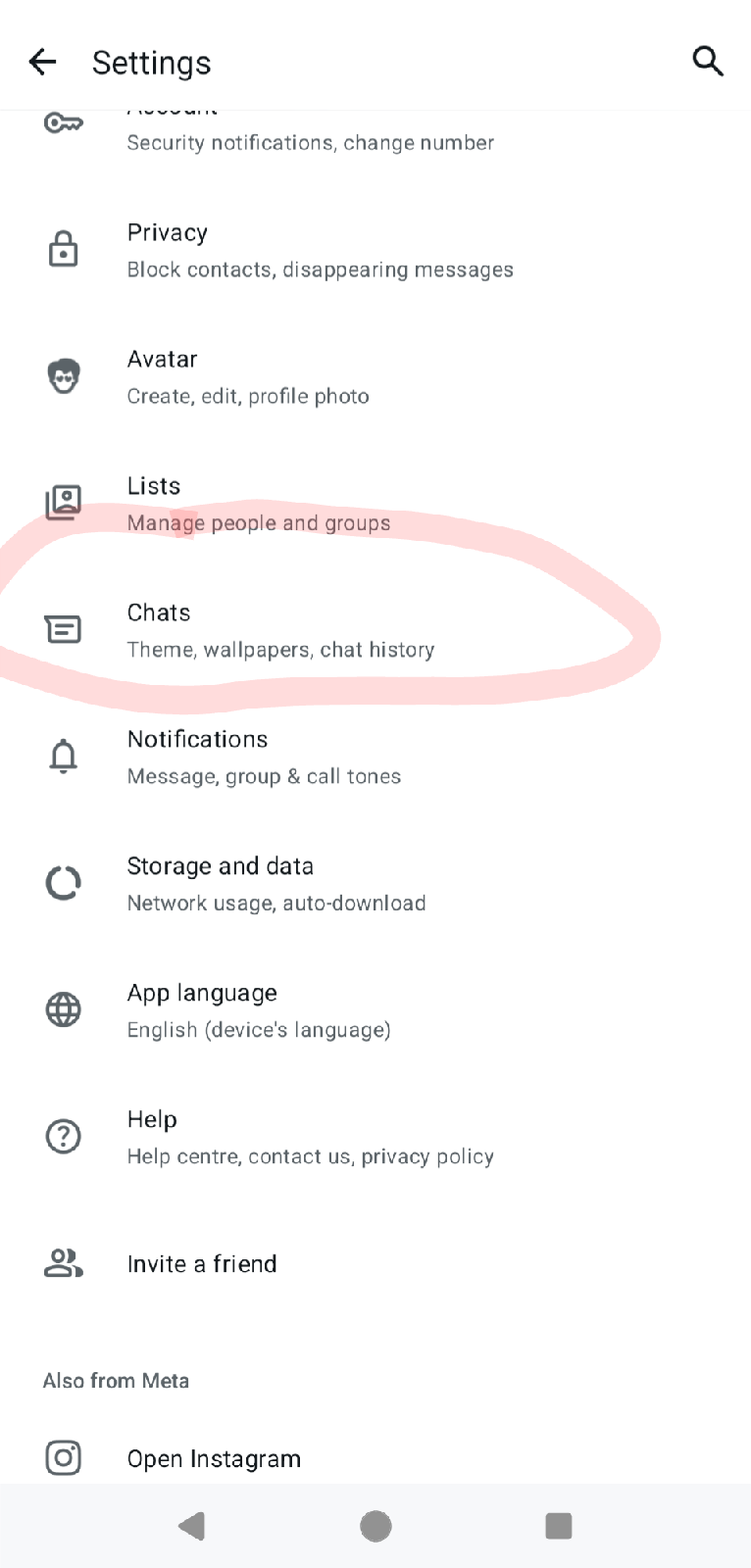




Comments